These are instructions on how to install the Samsung Galaxy F42 5G USB Driver on Windows Computer, which helps you connect Samsung Device to the Computer.
Install Samsung Galaxy F42 5G USB Driver on Windows
- Download and Extract the Samsung Driver on the Computer. If in case you have already downloaded the Samsung Drivers, then SKIP this step.
- After extracting the Samsung Driver Package, you will be able to see similar files:
- Open the Setup File.
- Click on Next Button to Continue.
- Now, Select your Choice of Language and the Country (you can ignore it) and Click on Next Button to Continue.
- Choose the Installation Location (leave it as default) and Click on Install Button.
- Now, Installation will be completed within a minute.
- Once Installation is Completed, Click on Finish Button to Close the Setup.
- Now, Restart your Windows Computer. After Restarting the Computer, you can easily connect your Samsung Galaxy F42 5G Device to the Windows Computer.

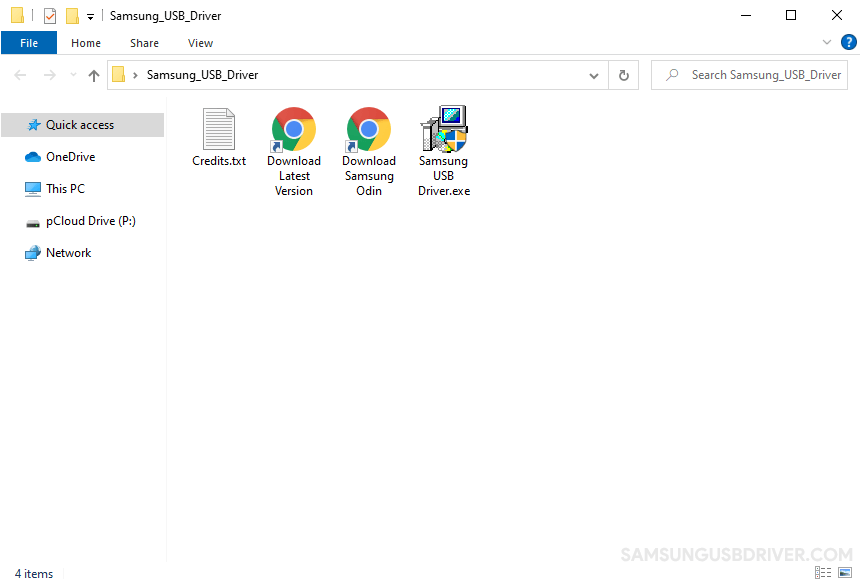
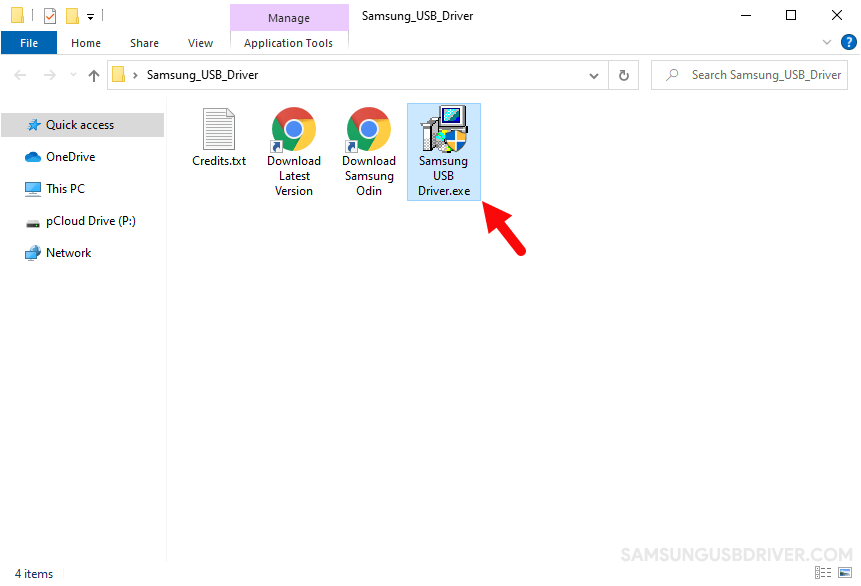
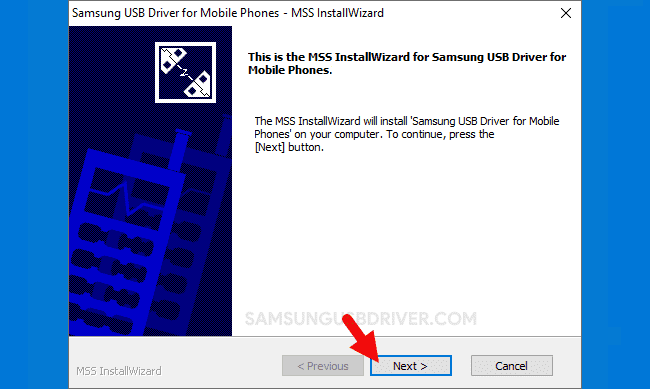
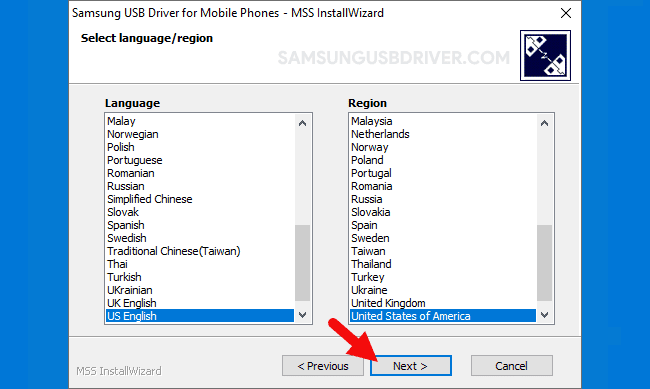
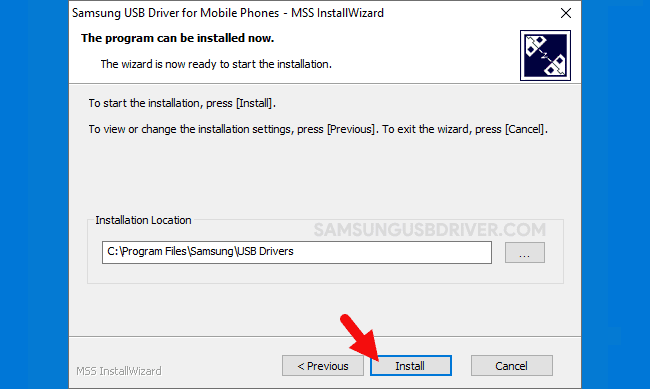
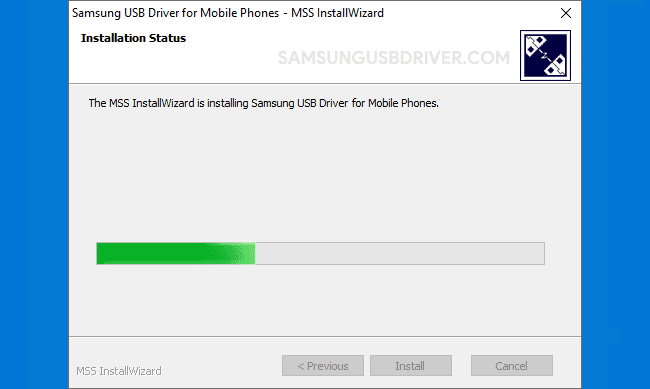
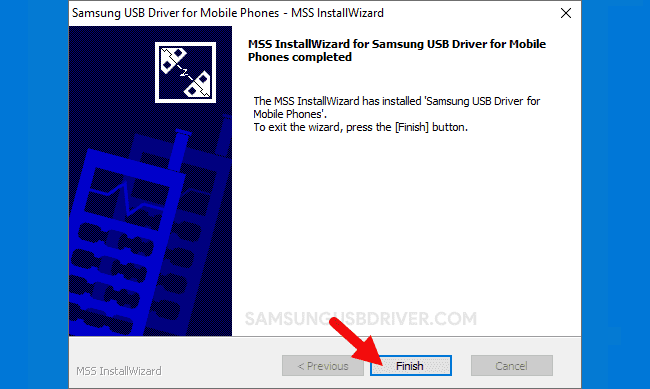
Readme Once:
[*] Download Samsung Driver: You can download the latest Samsung USB Driver from our Download Section.
[*] Samsung Firmware: If you are looking for the official Samsung Stock Firmware, visit the Samsung Firmware page.
[*] Samsung Combination File: If you are looking for the Samsung Combination File, visit the Combination File page.
[*] Odin Downloader: If you are looking for the Odin Downloader Tool which allows you to flash or install the Samsung Firmware, visit the Odin Downloader page.